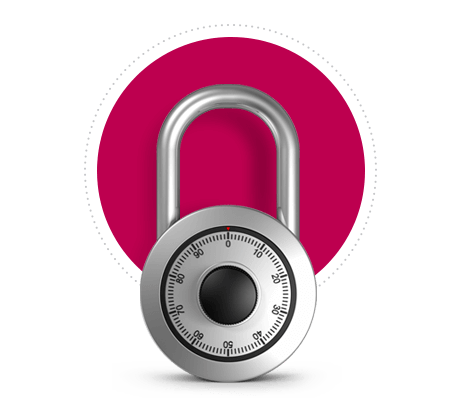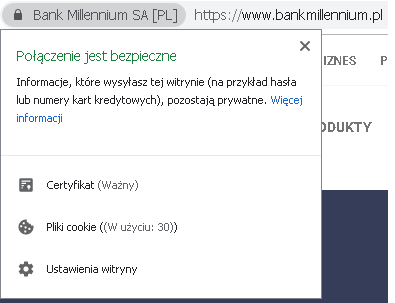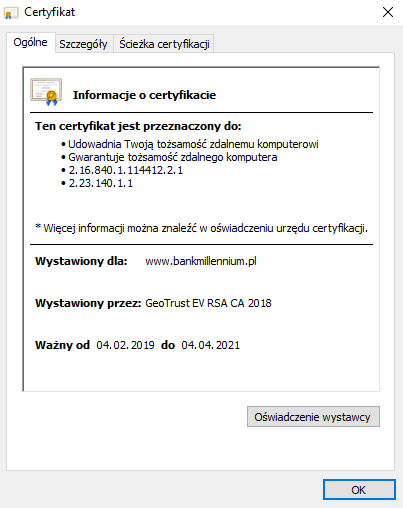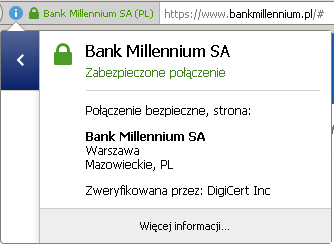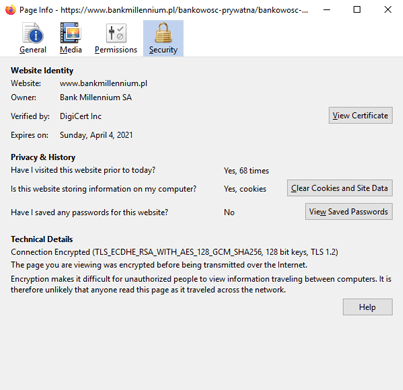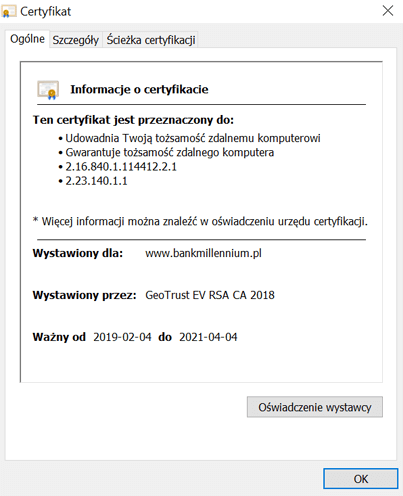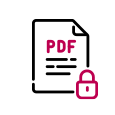Encrypted connection
and SSL protocol
The security of the Millenet system is guaranteed by encrypted transmission between your computer and Bank server. The transmission is proptected by 128-bit SSL protocol. The information about the encryption is visible in the https:// prefix at the begining of the website address.