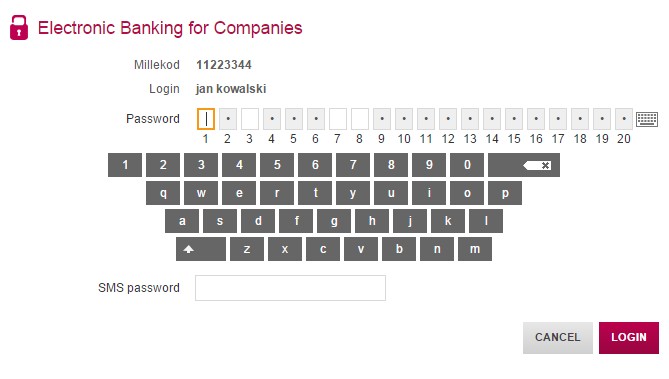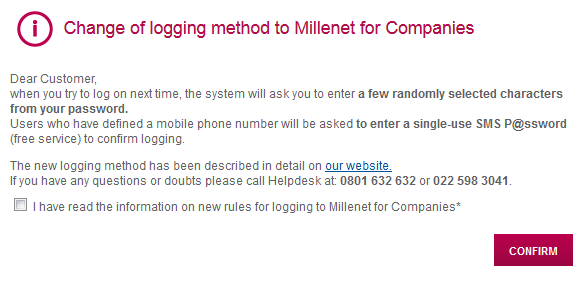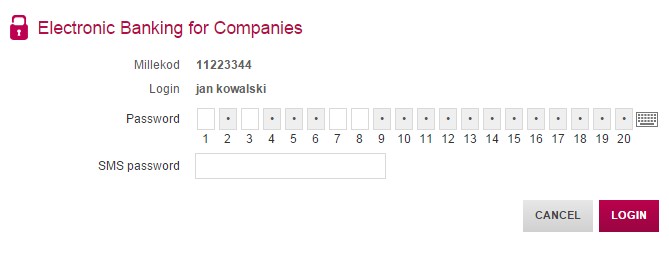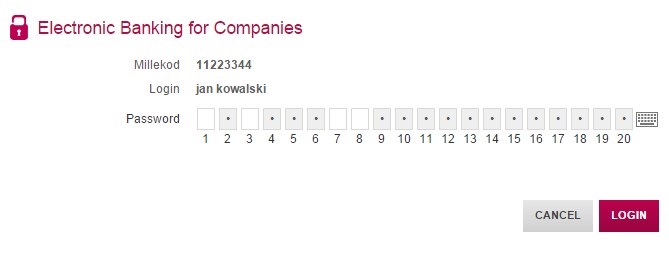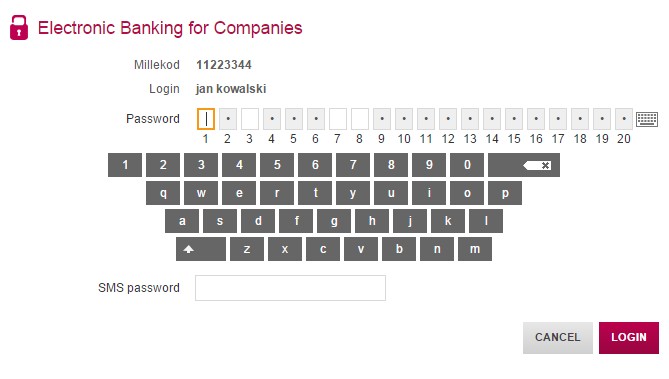Soon for the purpose of raising the security of using Millenet for Companies we will introduce a new improved logon method for all our clients.
The changes and modifications will feature:
- Masked password,
- Confirmation of logging on with a single-use SMS P@ssword.
Important
The masked password and the SMSP@ssword will be introduced gradually over some weeks. Every newly created Millenet user will logon using the new rules.
Below please find a detailed description of the planned changes.
1. After logging on with the full password the User will receive a message informing that the next logon will be according to the new rules.
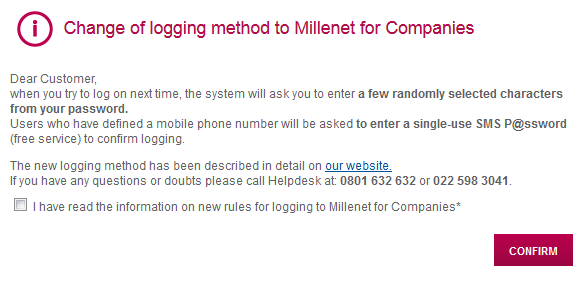
2. Introduction of masked password and SMS P@ssword
A masked password requires entry only of selected characters, which eliminates the need to enter the whole password thus making it difficult for third persons to learn it.
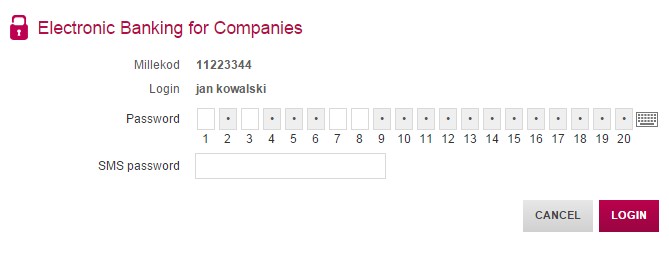
Users who have defined a mobile phone number in the system will also be asked to confirm logon with SMS P@ssword.
Important
If the user does not have a phone number set up in Millenet for sending SMS P@sswords or the number is out of date, then a new number can be added or the old one updated by following the instructions.
Instructions for adding or updating a phone number in Millenet
Entering a masked password
Users who do not have a phone number set up in the system for sending single-use logon SMSP@sswords will logon only by using a masked password.
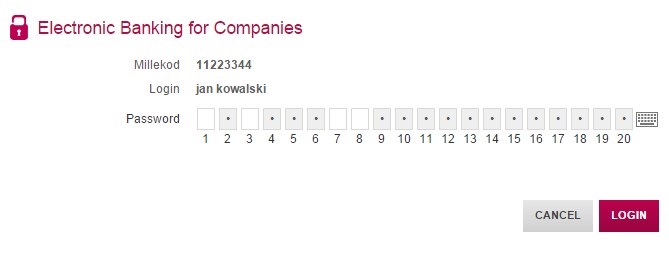
Using a virtual keyboard
For increased security when entering a password to log on a virtual keyboard may be used.