Since 25.08 It will not be possible to log in to Millenet from the version of the browser you are now using. Update the browser on your device and use online banking in a comfortable and secure way.
Update the browser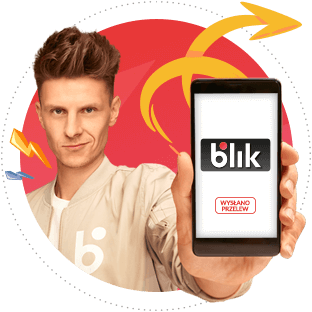
Send BLIK transfers to mobile:
- you do not need to know the account number you want to send money to
- you only need recipient's phone number – enter it yourself or choose from the contact list of your phone
- BLIK icon next to the phone number on the contact list in the app will show whether your friend can receive BLIK transfer to mobile
- money will reach recipient immediately, also on weekends and holidays
- you do not spend a thing because transfer is free of charge
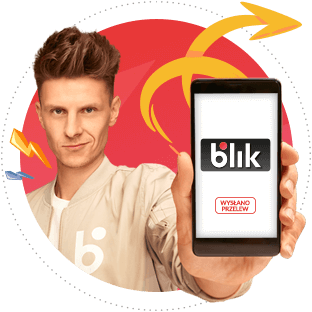
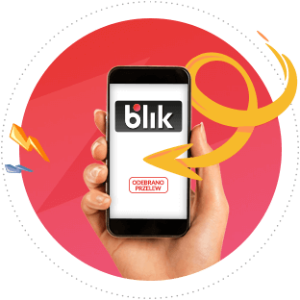
If you also want to receive instant BLIK transfers to mobile:
Pair your phone number with the account number in the mobile app.
In order to do so:
- log in to the Bank mobile app
- on the main screen choose BLIK code > BLIK settings > Transfer to mobile settings or from the menu choose Settings > Payment settings > Transfer to mobile settings
- select default account for BLIK transfers to mobile
Now you can conveniently send and immediately receive BLIK transfers to mobile, even at weekends.
Transfer can be made to a beneficiary who has an account in banks offering BLIK transfer to mobile service, therefore: Bank Millennium, Alior Bank, Santander Bank Polska, ING Bank Śląski, mBank, PKO Bank Polski, Getin Bank, Credit Agricole.
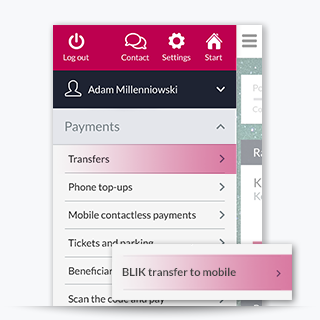
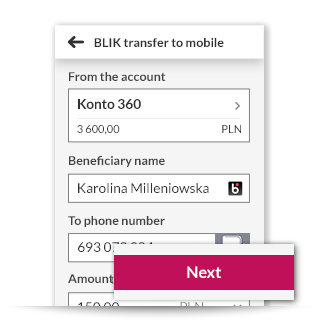
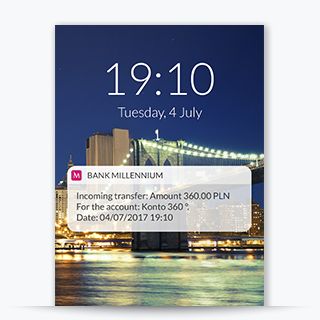
Log in into mobile app and choose BLIK transfers to mobile. Next choose accounts, from which you will make transfer.
Fill in the beneficiary name and phone number of the recipient, as well as the amount and and transfer description. BLIK icon next to the phone number will show if that person can get BLIK transfer to mobile. Click Next and afterwards Confirm.
Transfer will be sent and will reach the recipient immediately. If the recipient's phone number is not registered, sending transfer will not be possible.