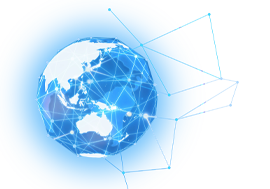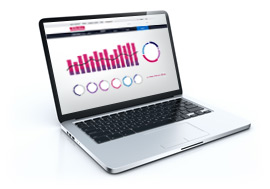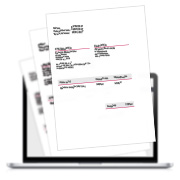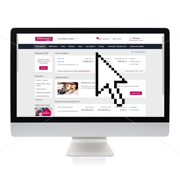Millenet for Companies
Millenet for Companies is a state-of-the art, multifunctional e-banking system tailored to the needs of your business. Designed to be as intuitive and user-friendly as possible, the system gives you the opportunity to manage your company's finances in an easy and efficient way, wherever you are.
- Highest security level of transactions
- Possibility to customize system settings and user entitlements
- Integration with financial and accounting system
- Applying for products online