Since 25.08 It will not be possible to log in to Millenet from the version of the browser you are now using. Update the browser on your device and use online banking in a comfortable and secure way.
Update the browserOrdering a domestic transfer on your phone, in mobile app, is easy and secure. You just need to know the recipient's details.
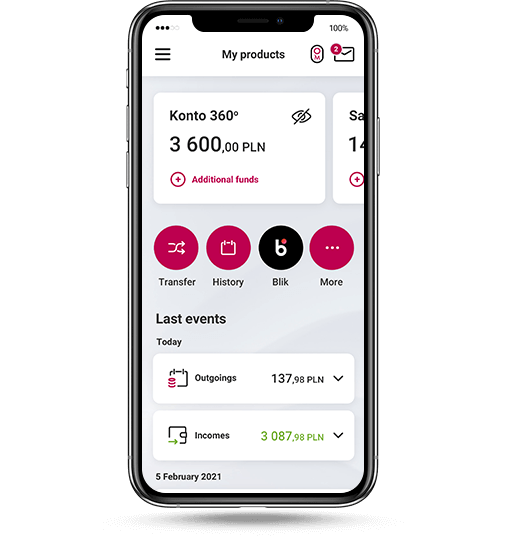
Log in to the app and click Transfer
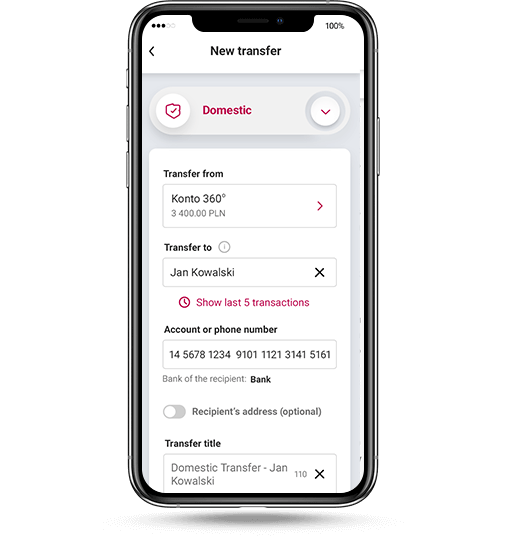
Fill out the short form, each field is described in detail. If you pay bills, remember to enter the title of the transfer according to what is written on the invoice
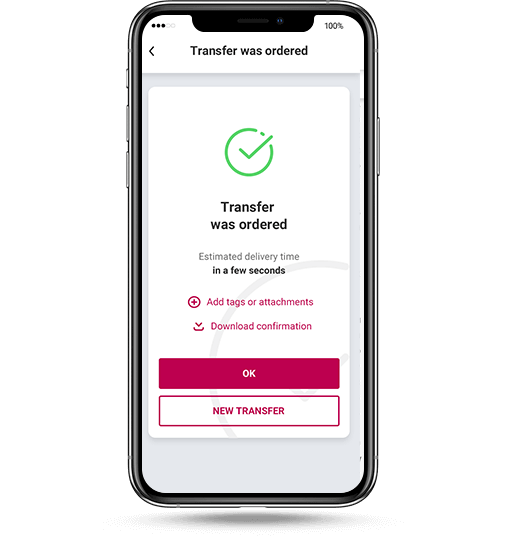
Confirm the transfer with Password 1

You can pay your bill without rewriting any data. Choose from the menu Payments > Scan the code and pay. Point your phone at this code, all data will be filled in automatically.
It's a free transfer that arrives instantly, even on holidays - all you need is the recipient's phone number.
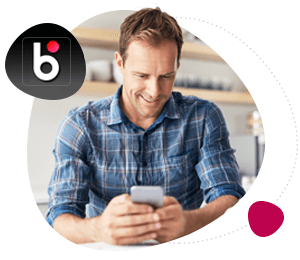
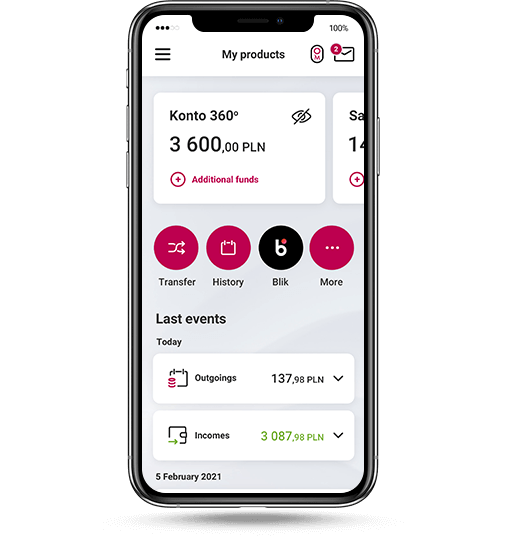
Log in to the app and click Transfer
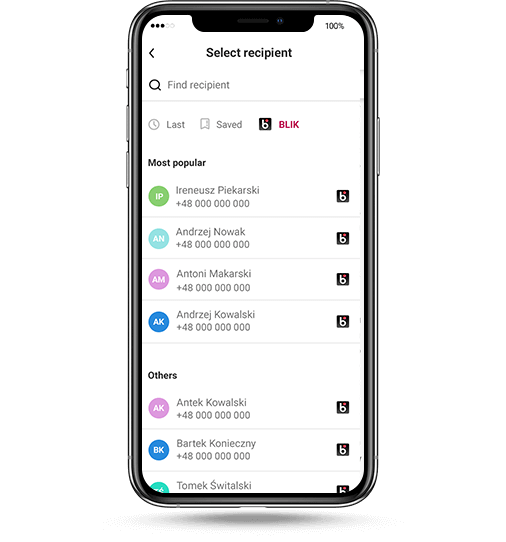
Enter name and phone number of the recipient or choose from the BLIK contact list
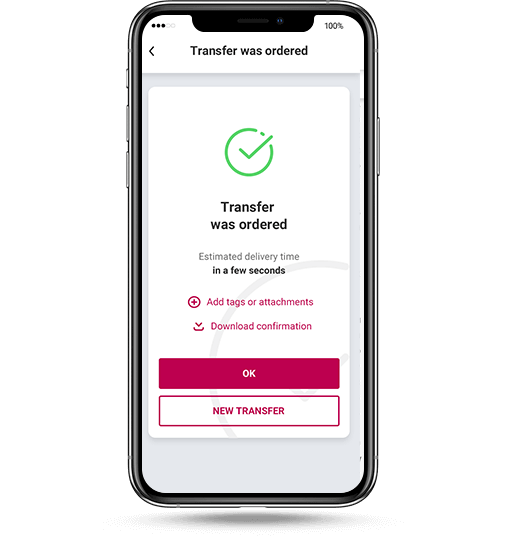
Confirm the transfer with Password 1
Do you want to use more features? Here you can find all the information need.
Before making a transfer, think about who you want to send money to and how. We have several types of transfers to make it easier for you. Most often you will use a domestic transfer, but you can also:
Please note that we charge a fee for some of these transfers. Information about the cost is always visible at the bottom of the form.
The recipient needs money immediately? Make an instant transfer. The money will arrive in a few seconds. At the bottom of the form, check the Instant transfer box.
Remember that we charge a fee for such a transfer in accordance with the price list. Information about the cost is always visible at the bottom of the form.
If you wish to regularly send a transfer of the same amount to the same recipient, you may set up a standing order.
To add a standing order in the menu select: Payments > Transfers > Standing order > New standing order.
If you often make a transfer to a given person, save them to the list of recipients. When making a transfer, select Add this recipient to your list of recipients.
If you add the recipient to your trusted ones, the transfers will be sent without the need for additional confirmation, e.g. by an SMS password.
When adding a new recipient, select Trusted Recipient and confirm your choice with Password 1. From now on, you can send transfers to this recipient without entering a password.
If you have ordered a transfer with a future due date but you want to modify or delete it, you can do so under My Finances > Upcoming Payments.

You can always use our help. After entering the menu, select the Contact icon at the top of the screen in order, for example, to quickly connect with a consultant.