Since 25.08 It will not be possible to log in to Millenet from the version of the browser you are now using. Update the browser on your device and use online banking in a comfortable and secure way.
Update the browser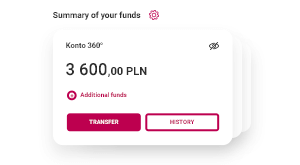
The amount is always in PLN. On the second tile there are your savings and on the next one - you can see your funds from your accounts in other banks.
Do you want to make a transfer? Click on the TRANSFER button.
Do you want to check the transaction history? Click on the HISTORY button.
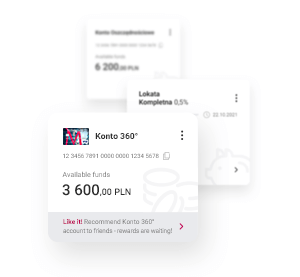
Each tile in this sections groups one type o products, for example your current accounts, cards or saving accounts.
On every tile you can see three dots in the upper right corner. This is a shortcut to the details and services.
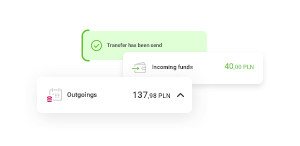
Here, you will see what is going on at your account, cards and other products. If you want to check an operation, just click on it.
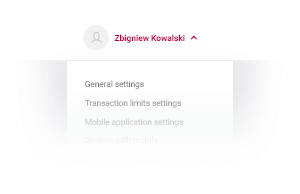
Hit the bar with your name to see the menu. If you want to change transaction limits, select General settingsand then Limits and security
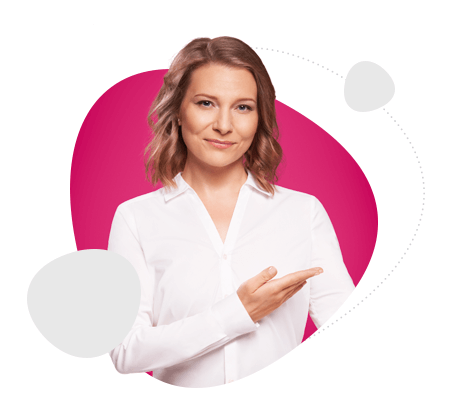
Do you want our consultant to lead you on the screen?

You can see all important information right after you log in and all the rest can be found in menu.
Below Summary of your funds, there is the History button. If you have more than one account - from the list presented, choose the account you want to check.
You can also see the transaction history of a given product by clicking on the tile in My products section. Then, choose the History tab.
Also, there is every transaction displayed in Timeline tab.
If you have only one account, you will see the balance in the Summary of your funds section.
If you have more than one account, you will see the total of all your current accounts in the Summary of your funds section. You can check the balance of individual accounts in the My Products section by clicking on the tile with that account. You can move to the next account by clicking on the arrows at the bottom of the square.
To check how much money you have on each account you can also go to the top menu on the home page. Select the My Finances tab, then Products and then Accounts and you will see a list of your accounts with balance information.
You will find the products you have with the bank categorized under My Products.
The daily transaction limit, which is the maximum amount you can spend on your account (Main Limit), as well as other limits can be adjusted in the settings.
In Millenet you can change your login password and adjust other security settings:
Go to the next step and check how easy it is to make a transfer to your close ones or pay bills. Transfer in Millenet.
Check what else you can do in Millenet
Here, you can check all your products in our bank. Here you will check incoming and outgoing transactions and download statements. You can also use Finance Manager, which allows you to monitor income and expenses on your accounts.
In this tab you can order any type of transfer (e.g. international), check upcoming payments, add standing orders or add the recipients to whom you want to make faster transfers. In this section you can also order a convenient pre-paid phone top-up for yourself or for someone close to you.
In this section you can open a new account for yourself (e.g. currency account, business account, savings account) or a current account for a child, deposit, investment product or apply for a credit card, cash loan and mortgage. You can also buy third party/AC insurance for your vehicle or insure yourself and your family for a trip. You will also find here information on how to recommend a Bank Millennium account to your friends and how to get attractive rewards.
Thanks to this section, many issues will be handled without going to the office, such as filing an application for public benefits (e.g. Family 500+, nursery funding) or access to public administration platforms via the Trusted Profile.
By logging on to Millenet, you can view your accounts at other banks. The free service Finanse 360° allows you to add the view of the balance and transaction history of accounts from external accounts. Click on the tile Finance 360° and follow the instructions.