Since 25.08 It will not be possible to log in to Millenet from the version of the browser you are now using. Update the browser on your device and use online banking in a comfortable and secure way.
Update the browserBank Millennium mobile app is your safe and very convenient bank in your phone
You can download our mobile app just like any other app on your phone - from Google Play, App Store or AppGallery.
Enter the application store on your phone - on the phone screen click the store logo
Search for Bank Millennium
Click to download and install the app, and then it will be on your phone
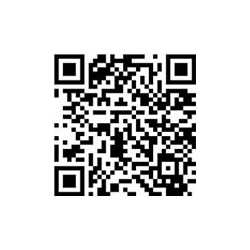
You can also turn on your phone's camera and hover over that black and white square. Your phone will find the app in the store, and you just install it.
Browsing this site on your phone? Click here
Activation is the process by which we assign your phone to your account and verify your identity. During activation, you provide information that only you have.
On your phone screen, click on the Bank Millennium app icon to get started.
Enter your 8-digit Millekod from your agreement. Forgot your MilleKod? Check how to recover it.
Enter the Temporary Password created on the account application or received in the bank. Don't have a Temporary Password? Check what you can do.
Create 8-digit Password 1 for confirming transactions. If you already use Millenet, we will ask you to enter the Password 1, which you use to log in.
Enter the indicated characters from your PESEL (or ID/passport) number. We protect your data, that's why you will type only 2 characters.
During the automatic phone call you will hear a 3-digit code. Enter it on the phone screen.
Create a 4-digit PIN to log into the application.
Scroll
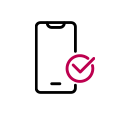
Do you want to activate the app again or on the new device? Check how to do it
You only need PIN set in the activation process. You can change the PIN in Millenet.
Hit the Bank Millennium logo on screen of your phone
Enter 4 digits of your PIN
You are in the app. Check what you will see after logging in
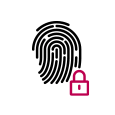
You can also log in with your fingerprint. To set this feature, after logging in go to the app menu and select Settings > App settings > Fingerprint login. Then follow the instructions.
You can solve many activation and login problems yourself.
If you forgot or blocked your PIN, you can change it in Millenet. Log in and go to Mobile banking > My devices > Change PIN.
If you had the app and now you downloaded it again, the activation looks a little different than when you do it for the first time. Prepare your Millekod and Password 1.
Your Millekod is provided in your account agreement. If you cannot find it:
If you forgot or blocked Temporary Password to log in for the first time, you can get a new one. There are three ways to do so:
You can recover it in three different ways:
If you lose your phone or it is stolen, you can quickly block the mobile app in Millenet, through the helpline or at our branch.
Log in to Millenet and go to menu under you name and select Devices with mobile app tab, then click Disable next to the chosen device.

This is your 8-digit, individual login to your account. You will find it in the agreement you signed when opening an account with Bank Millennium.
If you cannot find your Millekod, you can retrieve it on our website. On the login page click Login problem and choose Problem with Millekod. Go to the login page
You can also come to the nearest bank branch. Our advisor will confirm your identity and give you your Millekod.
You create it while applying for the account or you get it from us. It is used to log in to Millenet for the first time and to activate the mobile app. Do you not have a temporary password? Set it yourself. On the login page enter Millekod and click Login help, then Change. Go to login page
This is your PESEL number (if you have one), or ID or passport number. If you are logging into a company account, it may also be your TIN or REGON.
When logging in, you enter only two indicated identifier characters. We never ask for your full ID number.
This is a 6-digit password sent via SMS to the phone number you provided us with.
If you did not receive the SMS password when logging in, you can try to generate a new code. If you still do not receive the SMS, call the TeleMillennium helpline: +48 22 598 40 50 or visit the nearest Bank Millennium branch.
You create it when logging on to Millenet for the first time or when activating the app for the first time (remember it and do not share it with anyone).
It is necessary to log on to Millenet, confirm transactions in the app and get support via TeleMillennium helpline.
You can change it at any time in Millenet in the menu under your name in the Settings section.
If you don't remember your password, unlock it yourself. On the login page enter Millekod and click Login problem, then Change. Go to the login page
This is your individual 4-digit code for logging into the mobile app. You set it during app activation. Remember it, because without it you cannot use the app.
PIN can be changed at any time in the application settings. Go to Settings (in the menu on the top bar), then Settings (in the menu on the top bar), then Application settings > App PIN.
You can change the forgotten PIN in Millenet. After logging in, go to menu under your name, select Devices with mobile application tab and click Change PIN..